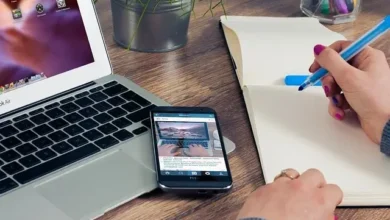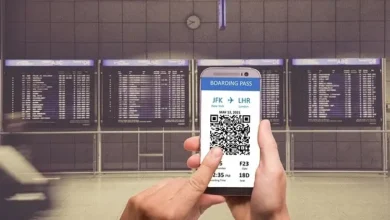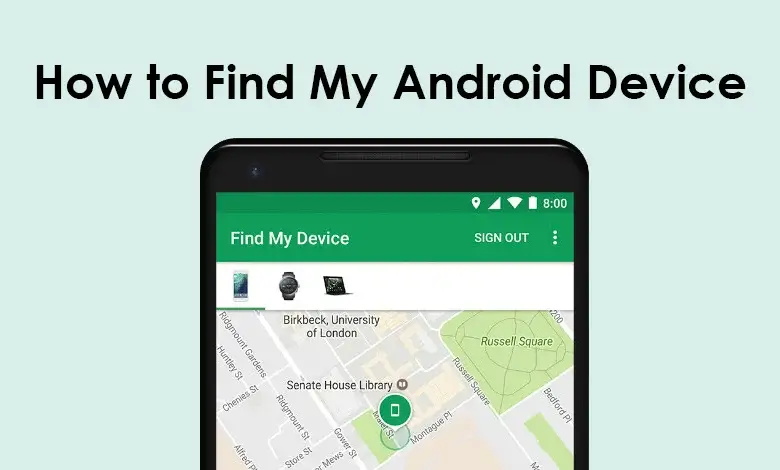
Table of Contents
If you find yourself longing for your misplaced Android device and require assistance in tracking it down, and you asking, how to find my android? Adhere to these guidelines to locate your lost or pilfered Android gadget.
Find My Android Phone Using “Google Find My Device”

Step 1: Add a Device to Google Find My Device
Make sure that the location services on your Android device are enabled, you can do this by going to Settings, Location and turning on the toggle switch.
Enable Find My Device: Go to Settings, Security, and search for Find My Device, then turn on the Find My Device option.
Check Google Account Settings, ensure that your Google account is connected to the device by Going to Settings, Google, Account services, Security then Find My Device and make sure it’s turned on.
Step 2: Use Google’s Find My Device
Using a computer or a friend’s smartphone, launch your internet browser and navigate to google.com/android/find. Sign in with the Google account associated with your Android device.
Step 3: Locate Your Device
Select the specific device you’re looking for, the map on your screen will display your Android’s current location, and Additional details like the battery status and the currently connected Wi-Fi network will be displayed.
Step 4: Utilize Find My Device Options
On the left menu, you’ll find various options:
- Play a Sound: Triggers a sound on your device for five minutes, even if it’s set to silent.
- Lock Your Device: Secure your device with a lock.
- Erase Everything: Wipe all data on your device.
Step 5: Secure Device Option
Utilize the Secure Device feature to include a message containing your contact details for the individual who may have come across your device.
Use SmartThings Find (For Samsung Devices)

Step 1: Enable Samsung Account
Ensure that your Samsung device is connected to a Samsung account.
Step 2: Enable Find My Mobile
Go to Settings, Biometrics and Security, Find My Mobile, and turn on the Remote controls option.
Step 3: Visit Find My Mobile Website
Open a web browser and go to the Samsung Find My Mobile website.
Step 4: Log in
Log in with your Samsung account credentials.
Step 5: Locate Your Device
Certainly! If the process is successful, it will show the location of your device on a map.
Step 6: Options for Your Device:
Like Google’s Find My Device, you can ring, lock, or erase your device remotely.
TechTacX16
We suggest using YouTube to truly understand the process. Go to YouTube, enter your query in the search bar, for example: How To Use SmartThings Find in Samsung Galaxy S23.
Use Third-Party Apps
Step 1: Install a Tracking App
Numerous third-party applications can be found on the Google Play Store, such as “Find My Device” by Family Safety Production or “Prey Anti Theft.” Install one of these apps on your device.
Step 2: Follow App Instructions
Open the installed app and follow the setup instructions. Usually, these applications enable you to monitor the location of your device, activate an alert, or remotely secure/erase your device.
Step 3: Use App Features
Access the website of the app or utilize an alternative device with the application already installed to find your device.
What is The Prey Anti Theft
Prey Anti Theft serves as a mobile security solution crafted to aid individuals in locating and reclaiming misplaced or pilfered devices. This app is accessible across diverse platforms such as Android, iOS, Windows, macOS, and Linux.

It provides an array of functionalities aimed at bolstering the security of your devices:
- Device Location
- Remote Lock and Alarm
- Data Wipe
- Camouflage Mode
- Evidence Reports
- Control Panel
- Cross-Platform Support
- Geofencing
- Multiple Device Management
Conclusion
Simply adhere to these instructions and make use of the sound and geographical data; you will effortlessly discover your misplaced Android device. This straightforward process is all it requires to recover a lost or pilfered Android device. I hope you found this guide about how to track my android helpful, if you have any other question or suggestion you can use comment below.